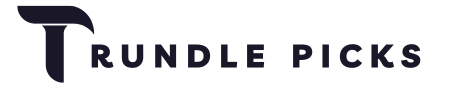In the digital age, where the majority of our day is spent interacting with computers, the importance of ergonomic devices cannot be overstated. The Logitech MX Ergo Wireless Trackball Mouse is a device that promises to marry comfort with functionality, offering a solution for those seeking relief from the physical strain of prolonged computer use.
The Logitech MX Ergo Wireless Trackball Mouse is a standout device in the realm of ergonomic peripherals. It’s designed to provide a comfortable, stable experience for extended periods of use, which is a significant consideration for those who spend a lot of time at their computers.
Our Top Pick
Key Features
Ergonomic Design
The Logitech MX Ergo is specifically designed to reduce strain on your wrist and forearm. Unlike traditional mice, it features an adjustable hinge that allows you to tilt the mouse at either 0° or 20°. This tilt capability helps in reducing muscular strain by 20% compared to using a standard mouse. The mouse is crafted to fit the shape of your hand, providing full palm and finger support. The soft rubber top ensures a secure grip, making it comfortable for long hours of use.
Trackball Functionality
One of the standout features of the MX Ergo is its trackball mechanism. Trackballs offer several advantages over traditional mice, including reduced wrist movement and increased precision. The trackball in the MX Ergo is smooth and responsive, making it ideal for detailed tasks such as graphic design or spreadsheet management. Additionally, the trackball is removable, allowing for easy cleaning and maintenance.
Customizable Buttons
The MX Ergo comes with eight customizable buttons, including left/right-click, back/forward, scroll-wheel with right/left tilt, precision mode, and Easy-Switch buttons. Using Logitech’s Options software, you can customize these buttons to perform a variety of functions, tailored to your workflow. This level of customization makes the MX Ergo a versatile tool for different applications, from web browsing to complex professional tasks.
Performance and User Experience
Connectivity Options
The MX Ergo offers dual connectivity options: you can connect it via the included USB dongle or Bluetooth. This flexibility allows you to use the mouse with multiple devices. The Easy-Switch button on the mouse enables seamless switching between up to three devices, enhancing your productivity. Whether you are using it with a desktop, laptop, or tablet, the MX Ergo ensures reliable connectivity.

Precision and DPI Settings
Precision is a key aspect of the MX Ergo’s design. It features adjustable DPI settings, ranging from 320 to 440. The precision mode button, located near the trackball, allows you to switch between DPI settings easily, providing finer control when needed. This is particularly useful in graphic design software, where detailed adjustments are often required.
Battery Life and Charging
The MX Ergo is equipped with a rechargeable lithium-polymer battery that can last up to four months on a single charge. This impressive battery life ensures that the mouse is always ready for use, minimizing downtime. The mouse charges via a Micro USB port, and it takes approximately two hours to reach a full charge. The quick charge capability is a significant advantage for users who rely on their mouse for daily tasks.
Compatibility
The MX Ergo is compatible with a wide range of operating systems, including Windows, macOS, ChromeOS, and Linux. This broad compatibility ensures that the mouse can be integrated into various setups. Connecting the mouse to different devices is straightforward, and the included USB dongle and Bluetooth options provide flexibility.

Practical Applications and Use Cases
Professional Use
For professionals, the MX Ergo offers several benefits. Its ergonomic design reduces strain, making it ideal for long working hours. Graphic designers, engineers, and video editors will appreciate the precision and customization options. The ability to switch between devices seamlessly is particularly useful for professionals who work with multiple computers. The customizable buttons can be tailored to specific software, enhancing workflow efficiency.
Casual Use
Casual users will also find the MX Ergo beneficial. Its ergonomic design ensures comfort during extended browsing or gaming sessions. The trackball mechanism is intuitive and reduces wrist movement, preventing fatigue. User testimonials often highlight the improved comfort and reduced hand fatigue, making it a great option for everyday use.
Logitech MX Ergo Wireless Trackball Mouse
This device redefines comfort and control in the world of ergonomic peripherals, offering a seamless navigation experience.
Comparative Analysis
MX Ergo vs. Traditional Mice
Compared to traditional mice, the MX Ergo offers significant ergonomic benefits. The adjustable tilt feature and trackball mechanism reduce wrist and forearm strain. While there is a learning curve for new trackball users, the precision and comfort provided by the MX Ergo make it a worthwhile transition.
MX Ergo vs. Other Trackball Mice
When compared to other trackball mice, such as the Logitech M570 or Elecom EX-G Pro, the MX Ergo stands out due to its adjustable hinge and customizable buttons. The MX Ergo’s ability to switch between multiple devices and its advanced precision mode are additional features that set it apart. While other trackballs may offer similar basic functionality, the MX Ergo’s ergonomic design and additional features provide a superior user experience.
Conclusion
The Logitech MX Ergo Wireless Trackball Mouse is an excellent choice for anyone looking for an ergonomic mouse that doesn’t compromise on functionality or performance. Its thoughtful design, combined with a suite of features that enhance usability, make it a compelling option for both office and home use.
Frequently Asked Questions (FAQs)
How do I clean the trackball?
To clean the trackball, remove the magnetic base plate and push the ball out with a pen. Clean both the trackball and its housing with a soft cloth.
What are the DPI settings and how do I adjust them?
The MX Ergo offers DPI settings ranging from 320 to 440. You can adjust them using the precision mode button located near the trackball.
Is the MX Ergo suitable for left-handed users?
No, the MX Ergo is designed specifically for right-handed users.
How long does the battery last on a full charge?
The battery can last up to four months on a single charge, depending on usage.
How do I customize the buttons using Logitech Options software?
Download and install the Logitech Options software from the Logitech website. Open the software and follow the instructions to customize the buttons according to your preferences.