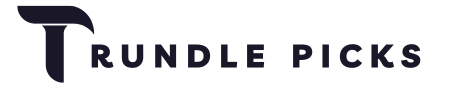The CalDigit TS3 Plus Thunderbolt Dock is a comprehensive connectivity solution for users requiring many ports and high-speed data transfer capabilities. It’s particularly well-suited for professionals connecting multiple devices to their laptops, such as SD card readers, USB hard drives, dual monitors, digital audio devices, and more.
It is a pivotal tool in connectivity solutions, offering a versatile and powerful interface for professionals juggling multiple peripherals and displays.
Importance of Docking Stations in Modern Workspaces
In today’s fast-paced work environments, where flexibility and efficiency are paramount, docking stations like the CalDigit TS3 Plus have become essential. They streamline the workspace by reducing clutter and enhance productivity by seamlessly integrating various devices into a unified system.
Our Top Pick
Key Specifications
| Feature | Specification |
|---|---|
| Model | CalDigit TS3 Plus Thunderbolt 3 |
| Ports | 15 Total Ports |
| Thunderbolt 3 Ports | 2 (40Gbps, 85W charging) |
| USB-A Ports | 5 (USB 3.1 Gen 1) |
| USB-C Ports | 1 (USB 3.1 Gen 2) |
| DisplayPort | 1.2 |
| Ethernet Port | Gigabit Ethernet |
| SD Card Reader | UHS-II |
| Audio Ports | 3.5mm Audio In/Out, Digital Optical Audio |
| Power Delivery | 85W |
| Supported Resolutions | Up to 5K @ 60Hz or Dual 4K @ 60Hz |
| Compatibility | macOS and Windows |
| Dimensions | 5.15 x 3.87 x 1.57 inches (13.1 x 9.8 x 4 cm) |
| Weight | 1.04 lbs (472 g) |
| Color Options | Space Gray |
| Warranty | 2 years |
Key Features
Design and Build Quality
One of the Key features of the CalDigit TS3 Plus is its exceptional and robust design and build quality. Its sleek and compact body, built with high-quality aluminum, provides a timeless look with necessary heat dissipation for maximum efficiency. The build quality is robust enough to withstand prolonged and rigorous use without wear and tear.
The TS3 Plus boasts a versatile, modern design that seamlessly integrates into a variety of workspaces. Whether you prefer a vertical or horizontal setup, this dock is designed to adapt, minimizing desk clutter and fitting into even the tightest of spaces with ease.
The port placement is very user-friendly. Frequently used ports like USB-A, USB-C, and an SD card reader are positioned on the front for easy access. The Thunderbolt 3, Ethernet, and DisplayPort are at the rear end for better cable management.
Finally, the TS3 Plus is the perfect blend of aesthetics, durability, and efficiency, enhancing work productivity in any home or office setup.

Connectivity
The CalDigit TS3 Plus is renowned for its extensive array of ports, including two Thunderbolt 3 ports, three USB-C ports, five USB-A ports, a Gigabit Ethernet port, an SD card reader, and audio in/out ports. This section details each type of connection, explaining their uses and advantages in enhancing device compatibility and network configurations.
One of the standout features of the TS3 Plus is its extensive port selection. It boasts 15 ports, including:
- 2 x Thunderbolt 3 ports for high-speed data transfer and laptop charging
- 1 x DisplayPort 1.2 for monitor connections
- 5 x USB-A 3.1 Gen 1 ports for legacy devices
- 2 x USB-C ports, with one supporting USB 3.1 Gen 2 for faster data transfer
- 1 x SD Card Reader (SD 4.0 UHS-II) for quick access to storage media
- 1 x Digital Optical Audio (S/PDIF) for high-quality audio output
- 1 x Gigabit Ethernet for reliable wired network connections
- Analog audio in/out ports for microphones and speakers
Performance
With 85W power delivery, CalDigit TS35 Plus is a versatile and powerful docking solution that meets the demands of most users. Its Thunderbolt 3 connectivity option allows for an impressive data transfer rate of up to 40Gbps, which means that even large files can be transferred within the blink of an eye. Furthermore, it supports dual 4K displays at 60Hz or a single 5K display at 60HZ, making it suitable for professionals who require high-resolution visuals.
What’s more, the TS35 Plus features an SD card reader that operates at UHS-II speeds, ensuring a swift and efficient transfer of media from your SD cards. With its 85W power delivery, the TS35 Plus makes charging your laptops and other devices a breeze, eliminating the need for separate power adapters and charging ports.
Finally, the TS35 Plus delivers exceptional performance with high transfer speed, various ports, amazing power delivery for charging devices, and support for high-resolution displays, making it an amazing addition to any workstation.
Data Transfer Speeds
Speed is a hallmark of the TS3 Plus, offering up to 40 Gbps throughput on its Thunderbolt 3 ports, which is ideal for transferring large files or data-intensive tasks. This subsection explores how these speeds benefit tasks such as video editing and large-scale data backups, providing practical insights into its capabilities. Below is the complete detail of all the ports in TS35 Plus and their data transfer speeds.
| Port Type | Data Transfer Speed |
|---|---|
| Thunderbolt 3 | Up to 40 Gbps |
| USB-C (USB 3.1 Gen 2) | Up to 10 Gbps |
| USB-A (USB 3.1 Gen 1) | Up to 5 Gbps |
| SD Card Reader | Up to 312 MB/s (UHS-II) |
| Gigabit Ethernet | Up to 1 Gbps |
| DisplayPort 1.2 | Supports resolutions up to 5K @ 60Hz or dual 4K @ 60Hz |

Charging Capabilities
With up to 85 watts of power delivery, the TS3 Plus can charge laptops and other devices efficiently, which is particularly beneficial for users with high-powered laptops. So, if you’re using a laptop and want to charge it while in use, the TS35 Plus Docking Station’s 85-watt power support will help. It’ll charge your device without the need to connect an extra port or wire.
Display Support
Supporting dual 4K displays or a single 5K display, the dock is a boon for professionals who require extensive visual workspaces. This segment explains the technology behind multi-display support and how it can be leveraged to enhance productivity in various professional scenarios.
Audio Features
The dock’s audio capabilities, including the digital optical audio port and analog audio jack, cater to both audiophiles and professionals in multimedia fields. This subsection will delve into the quality of audio transmission and how these features integrate with other multimedia interfaces.
Setup and Installation
Unboxing and Initial Setup
If you have bought the CalDigit TS35 Plus Docking station, now is the time to start setting it up and installing it because there won’t be any fairies coming down to help you!
First, carefully unbox the docking station and retrieve all the accessories, including the adapter, user manual, cables, etc. Ensure that all the accessories or components mentioned in the box are present and in perfect condition. In case of a broken or damaged piece, you may call the helpline and request a replacement or refund.
Compatibility with Devices
The TS3 Plus is highly versatile and compatible with Mac and Windows systems with a Thunderbolt 3 port. However, check the devices’ compatibility with the docking station before starting the setup and installation. Sometimes, you might need to install drivers, i.e., on Windows or any macOS-specific configurations.
Connecting the Dock
Before you start connecting the dock, it’s crucial to ensure you have all the components and have verified the device’s compatibility. This will pave the way for a smooth setup process. Here are the steps to begin the connection.
- Plug the power adapter into the power input port on the dock.
- Plug the other end of the adapter into the power outlet.
- Use the CalDigit Thunderbolt 3 cable to connect the dock to your computer’s Thunderbolt 3 port.
- Connect your peripheral devices to your dock, including your monitor via DisplayPort or Thunderbolt3 Port, USB drives or external hard drives to the USB-A or USB-C ports, and an Ethernet cable to the Gigabit Ethernet port for a wired internet connection.
Software and Configuration
Most modern gear, such as macOS and Windows, will automatically recognize the dock; however, in some cases, drivers may need to be installed. To do this, you must visit the CalDigit website to check for any firmware updates or drivers that might enhance performance.
After connecting your monitors or display screen, you can configure the display settings using your computer’s display settings menu. Finally, ensure that your ethernet connection is active and that all the network settings and configurations are done.
Tips for Optimal Configuration
Optimizing the setup of the TS3 Plus can greatly enhance its performance. This includes recommendations on cable management, how to prioritize which devices to connect to which port types, and settings adjustments to maximize data transfer speeds and device charging. Practical advice on integrating the dock into a complex setup with multiple peripherals is also provided.
CalDigit TS3 Plus Thunderbolt
Elevate your workspace with this pinnacle of port versatility and high-speed connectivity.
Use Cases
For Professional Environments
The CalDigit TS3 Plus Dock proves particularly beneficial in professional environments where multiple devices and rapid data exchange are common. It enhances workflow in settings like corporate offices, programming hubs, and scientific research facilities. It facilitates the connection of multiple high-resolution monitors, various input devices, and network access simultaneously; streamlining complex tasks and promoting productivity.
For Creative Professionals
Creatives such as graphic designers, video editors, and photographers often require extensive device connectivity for their resource-intensive applications. The TS3 Plus Dock supports these needs by allowing for smooth multi-display setups and fast data transfers, essential for managing large graphic files and video content. This docking station has ability to connect audio interfaces and storage devices which help streamline a creative professional’s workspace.
For Home Offices
As remote work becomes more prevalent, setting up an efficient home office is crucial. The CalDigit TS3 Plus can transform a simple home setup into a highly functional workspace, accommodating everything from laptops to multiple monitors and peripherals, thereby mimicking an enterprise-grade workstation. The dock’s compact size and robust functionality make it ideal for small spaces, ensuring a minimal footprint while maximizing productivity.
Troubleshooting and Support
Common Issues and Solutions
Every piece of technology may encounter issues, and the TS3 Plus Dock is no exception. The common problems you might come across with TS35 Plue are connectivity issues, device recognition failures, and intermittent disconnections. In these cases, you may try resetting the dock, check cable integrity, and update firmware, to quickly resolve such issues.
Warranty and Customer Service
Understanding the warranty terms and how to access customer service can significantly enhance user experience. The CalDigit TS35 Plus comes with a two years warranty for user convenience. In case, your docking station is not working or broken, while the warranty is still valid, you can contact the customer support to request a repair or replacement. The warranty document in the package entails the contact information for CalDigit’s customer support, outlining the support process and expected response times.
Upgrading Firmware
Keeping the dock’s firmware up-to-date is crucial for compatibility and performance. You can check the firmware updates available by visiting the official website. In case of an available update, you may download it directly to your PC, transfer it to a flash drive, and insert the flash drive into the docking station. Next, you need to restart the docking station to install the firmware updates automatically.
Conclusion
The CalDigit TS3 Plus Thunderbolt Dock is a powerful and versatile docking solution that caters to a wide range of connectivity needs. Its robust build, combined with a comprehensive selection of ports and high-speed data transfer capabilities, makes it an excellent choice for professionals and power users.
While it has a few limitations, such as the single DisplayPort, the overall performance and features of the TS3 Plus make it a worthy investment for those looking to expand their laptop’s connectivity.
FAQs (Frequently Asked Questions)
What devices are compatible with the CalDigit TS3 Plus Dock?
The TS3 Plus Dock is compatible with both Mac and Windows computers that have a Thunderbolt 3 port. It’s essential to check that your device supports Thunderbolt 3 technology to ensure full functionality of the dock.
Can I use USB-C devices with the TS3 Plus?
Yes, the dock supports USB-C devices through its USB-C ports. However, these ports do not deliver the same performance as the Thunderbolt 3 ports in terms of data transfer speed and display output capabilities.
How many displays can I connect to the TS3 Plus, and what are the resolution limits?
The TS3 Plus supports up to two 4K displays at 60Hz or one 5K display at 60Hz when connected through Thunderbolt 3. The exact setup may vary depending on your computer’s specifications and the configurations of the monitors.
Is there a way to charge devices other than laptops with the TS3 Plus?
Yes, in addition to providing up to 85W of power to charge a laptop, the TS3 Plus can charge devices such as smartphones and tablets via its USB ports. The power output for USB ports is lower, suitable for standard device charging.
What should I do if my dock is not recognized by my computer?
First, ensure that all cables are securely connected and that the dock is powered on. If the issue persists, try restarting your computer or re-installing drivers if you’re using a Windows PC. Checking for firmware updates on the CalDigit website can also resolve compatibility issues.
Can I use the dock to transfer data between two computers?
No, the TS3 Plus does not support data transfer between two computers. It is designed to function as a hub between a single host computer and multiple peripherals.
How can I improve my dock’s performance with high-speed data transfers?
Ensure that the device performing the high-speed data transfers is connected directly to a Thunderbolt 3 port on the dock. Additionally, minimize the number of active connections that could share bandwidth and affect performance.