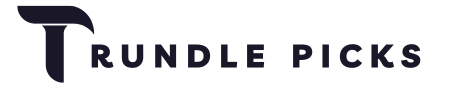Spending hours in front of a computer screen can lead to discomfort and musculoskeletal issues if your monitor isn’t positioned correctly. Proper monitor height can significantly impact your posture, reducing the risk of neck, shoulder, and eye strain.

Understanding Ergonomics at Work
Ergonomics involves designing a workspace that fits the user’s needs to minimize physical strain. Poor ergonomics can lead to discomfort and long-term health issues, particularly involving static or awkward postures and repetitive motions. Optimizing monitor height is a key aspect of creating an ergonomic workspace.
The Importance of Ergonomics
Ergonomics is the science of designing a workspace to fit the worker’s needs. Proper ergonomics can prevent injuries and improve productivity by reducing discomfort. When it comes to computer use, ergonomics focuses on reducing strain on the eyes, neck, and back.
Ergonomic Stressors
Several ergonomic stressors can contribute to discomfort, including:
- Physical Force: The effort required to perform tasks.
- Static Postures: Holding a position for long periods, such as sitting at a desk.
- Repetitive Motions: Performing the same movements repeatedly, which can lead to strain and injury.
Addressing these stressors can help create a more comfortable and efficient workspace.
How High Should Your Monitor Be?
Position the Upper Bezel at Eye Height
For optimal comfort, the top bezel of your monitor should be at or slightly below eye level. This positioning helps maintain a neutral head and neck posture.
- Top Bezel at Eye Level: Ensuring the upper bezel is at eye height prevents you from having to tilt your head up or down, which can cause neck and shoulder strain.
- Slightly Below Eye Level: Positioning the top of the screen 2-3 inches below eye level is often recommended for reducing strain and improving viewing comfort.
Center of the Monitor Below Eye Level
The center of the monitor should be positioned about 15-20 degrees below your horizontal eye line. This natural downward gaze aligns with the way your eyes and head naturally rest, reducing the need for awkward neck positions.
- Optimal Viewing Angle: A slight downward angle ensures that you are looking at the screen comfortably without tilting your head, which minimizes neck strain.
Screen Distance
Your monitor should be at an arm’s length away from your sitting position. This distance allows you to view the entire screen without straining your eyes or moving your head excessively.
- Distance from Eyes: Positioning the monitor 20-40 inches away from your eyes helps reduce eye strain and maintains a comfortable viewing experience.
- Adjust for Screen Size: Larger monitors may require you to sit further back to see the entire screen comfortably.
Reducing Glare
Position to Avoid Glare
Glare on your monitor can cause eye strain and make it difficult to see the screen clearly. Position your monitor to minimize glare from natural and artificial light sources.
- Natural Light: Place your monitor so that windows are to the side rather than directly in front or behind it. This setup reduces direct glare from sunlight.
- Artificial Light: Adjust artificial light sources or reposition your desk to avoid glare on the screen. Tilting the monitor slightly backward can also help reduce glare.
Adjusting Monitor Angle
Alongside height, the angle of your monitor plays a crucial role in reducing glare and eye strain.
- Proper Tilt: Tilt your monitor slightly backward about 10-20 degrees. This adjustment can help reduce glare and align your line of sight naturally downward.
- Screen Centering: Keep your monitor directly in front of you. Avoid placing it off to the side, which can cause you to twist your neck and lead to discomfort.
Adjusting Monitor Height
Using Monitor Stands
Monitor stands and risers can help you adjust your monitor to the correct height, providing a stable base and additional desk space.
- Fixed Height Stands: Simple and affordable, these stands lift your monitor to the desired height. Measure the required height before purchasing.
- Adjustable Stands: These stands offer more flexibility, allowing you to change the monitor height as needed for different users or tasks.
Monitor Arms
Monitor arms provide maximum flexibility for adjusting monitor height, tilt, and angle. They are ideal for dual or multiple monitor setups.
- Adjustable Monitor Arms: These allow you to position your monitor precisely, improving ergonomics and saving desk space. They are particularly useful in dynamic work environments where monitor positions need frequent adjustments.
DIY Solutions
If you don’t want to invest in a stand or arm, you can use books or other household items to elevate your monitor. Ensure that the setup is stable and at the correct height.
- Books and Boxes: Stack books or sturdy boxes to raise your monitor to the proper height. Ensure they provide a stable and level surface.
- Homemade Stands: Create your own monitor stand using materials like wood or plastic to achieve the desired height and angle.
Conclusion
Proper monitor height is essential for maintaining good ergonomics in your workspace. By positioning the top of the monitor at or slightly below eye level, ensuring the center of the screen is 15-20 degrees below eye level, and maintaining an appropriate distance, you can reduce strain and improve comfort. Use monitor stands, arms, or DIY solutions to achieve the ideal setup and enhance your productivity and well-being at work.